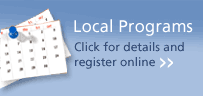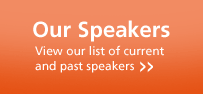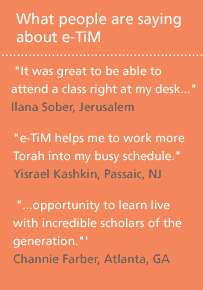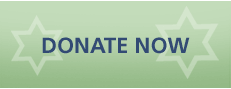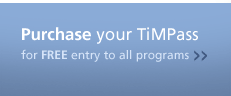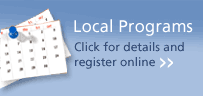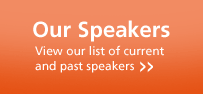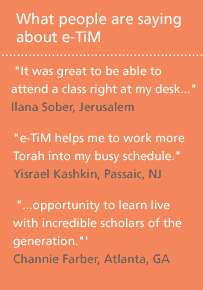e-TiM Frequently Asked Questions

What hardware do I need?
Why are camera and microphone optional?
Why headsets rather than speakers ?
How can I test out the audio and video?
What kind of camera should I buy?
What kind of headset should I buy?
How much bandwidth do I need?
Can I use wireless internet?
What's the web address?
How do I get tech support?
What is "Your Name" ?
What is the 'meeting name' ?
Am I a 'guest' or a 'host'?
Can I ask questions?
Back to main page
What hardware do I need?
. Mac or PC
* Windows 95/98/2000/XP, MAC OSX or Linux with 1.2GHz (or faster) processor
* 256 MB of RAM
. High speed Internet connectivity (eg "broadband", "Cable", or "DSL")
. Web browser (Internet Explorer, Netscape, Safari, etc.) with Flash Player 7 plug-in
. optional: web camera
. optional: microphone with 3.5mm plug (not "USB" plug)
Why are camera and microphone optional?
. You must have a webcam if you wish your image to be visible to the other participants.
. You must have a microphone if you wish to be able to ask questions of the speaker.
Why headsets rather than speakers?
. Speakers can lead to audio feedback. Feedback can ruin a presentation.
. Headsets provide both microphone and sound speakers which are better for a video conference.
How can I test out the audio and video?
We open the e-TiM lecture hall 45 minutes before the actual lecture: you can test your system by logging into the conference then. If you have problems, most can be solved by following this procedure on your computer: for the audio, under the Start Menu, go into "Control Panel", and open the "Sounds and Audio Devices" control panel. Click on the "Voice" tab, and then click "Test Hardware". This will open a wizard that will help you configure the audio levels. To test your video, use the software that comes with your webcam.
Back to top
What kind of camera should I buy?
. As long as your webcam is working, the conference software will 'capture' the video feed.
. There are many quality low-priced webcams on the market. They are easy to install and maintain. They work with all web-cam based applications, not just e-TiM .
. e-TiM will work with cameras which have USB or Firewire connections.
What kind of headset should I buy?
. Do NOT buy a headset with a USB connection. They are not designed to work with the megameeting system.
. The headset should have two SONY type mini ( eg 1/8" or 3.5mm) jacks. They plug into your computers line-in / microphone and speakers ports respectively.
How much bandwidth do I need?
. The conference software is designed to work on a high speed connection - NOT a dial-up modem. Usually this is called "Cable", or DSL, or "Broadband".
Can I use wireless internet?
. Because video consumes a fair amount of bandwidth, and wireless is shared amongst all users, if you are using a wireless router, you may have problems. Others many not see you properly - and you might not see others properly. We STRONLY recommend that if you use wireless, turn off your camera; you will still be able to see, hear, and speak to the lecturer. (To turn off video, click the button that says... "Video On/Off")
What's the web address?
. after registering, you will receive a customized (automated) email that tells you the web address, as well as the meeting name and password. The address you will be given is http:// www.TorahinMotion.org/e- tim
Back to top
How do I get tech support?
. Torah in Motion cannot not provide tech support. Our conference manager will open the conference 45 minutes before the start time to enable you to test that your system is working.
. It is your responsibility to insure that your computer hardware is functioning.
. For more detailed information on the meeting software and the set-up process, the following "how-to" document can help: http://www.megameeting.com/help/Guide-Guests.html
. We have chosen the a system for our TiM conferences that is robust and simple to use. As it is completely web-based with minimal software required, we believe that the average computer user is able to configure their computer by following manufacturer instructions for the web-cam and the microphone.
What is "Your Name"?
. This is the name you use when logging into the videoconference. It will be the name by which you are identified to the other participants. You video window will display that name.
. First names will suffice.
. For reasons of privacy, we suggest that you do not use your family name.
What is the 'meeting name'?
. The 'meeting name' is the identifying name of the particular video conference for which you are registered. It was included in the mail you received from Torah in Motion after registration.
Am I a 'guest' or a 'host'?
. All participants in the conference login as 'guest' (except for the speaker.)
Can I ask questions?
. The host or manager of the conference will control the flow of questions.
. You must have a microphone for your question to be heard by others.
. When your turn for a question is announced, you must press the 'Transmit' button and ask your question.
. When speaking, speak clearly and slowly - and no need to shout. That way, all participants will hear you properly.
Back to top
|