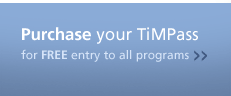|
||||||||||||
|
|
||||||||||||
| Current Programs | |
| Past Programs | |
| FAQ | |
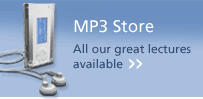
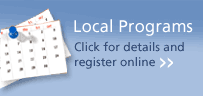
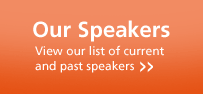
Most e-TiM courses are offered free of charge.
We hope you enjoy the depth and breadth of the outstanding Torah personalities and educators from around the world. Torah in Motion’s e-TiM is able to provide the unique experience of seeing, hearing, and participating in real time, due to the generous support of our donors.
To help us continue to offer this innovative programming, we ask that you make a donation for each course in consonance with your means. Thank you. Click here to make a donation.
Sponsoring an e-TiM class ($180) or an entire series (starting from $1000) is a great way to honor someone or some occasion or to memorialize a loved one. Click here.
Please note space is limited so please register early. Thank you.
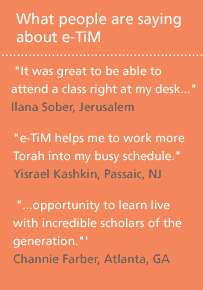
Current Programs
|
||||||||||||||||||||
| Winter Programs | ||
To register for more then one class click "Add to List" button for each class you would like to attend. You will remain on this page until you click "Checkout".
![]()
 |
Great Rabbinic Leaders Dr. Marc Shapiro Tuesday, May 08 - June 19 (no classes May 29), at 9:00 pm EST Rav Meir Simcha of Dvinsk Rav Shlomo Yosef Zevin Rav Yitzhak Elhanan Spektor Rav Yitzhak Elhanan Spektor Cost: $20 includes MP3's of all classes. |
|
 |
Daf Yomi |
Calendar of Holidays and Events
Note: You will need a computer with a high speed connection to the internet (eg "Broadband", "Cable", or "DSL") with a working web browser, along with the most recent version of Adobe's Flash Player. (If your computer doesn't have it, you should feel comfortable downloading this from http://www.adobe.com/products/flashplayer.) For more information about e-TiM, please read our Frequently Asked Questions.
There are various ways to participate. During the presentation you will be able to see and hear the presenter. If you have a webcam, you can use it for your image to be available to the other participants. If you choose, you can use your microphone to ask questions during the question period. It is also possible to use text 'chat' to communicate with the presenter or the participants. If you don't have a webcam or microphone, all computer stores carry a selection of them, and can provide assistance setting them up. (If you purchase a microphone/headset, make sure the plug uses 3.5mm pins, and NOT a USB cable. The Webcam can use a USB cable.)
Technical support tip: If you choose to use a webcam and microphone, it is your responsibility to make sure that they are working properly. To test your audio, under the Start Menu, go into "Control Panel", and open the "Sounds and Audio Devices" control panel. Click on the "Voice" tab, and then click "Test Hardware". This will open a wizard that will help you configure the audio levels. To test your video, use the software that comes with your webcam. Please note: All amounts are in Canadian funds, and will be converted to your home currency by your credit card issuer.